ChatGPT’s Custom Instructions feature allows you to set a specific writing style or preference that the model follows in every new conversation. By adding your own writing style guide, you can make ChatGPT respond in a way that matches your tone, language, and communication needs.
For example, if you prefer plain British English with calm confidence, you can add the following custom instruction:
Closely follow this writing style:
Human like, use clear, direct language and avoid complex terminology. Aim for a Flesch reading score of 80 or higher. Use the passive voice. Avoid adverbs. Avoid buzzwords and instead use plain British English spelling. Avoid being salesy or overly enthusiastic and instead express calm confidence.
Don’t use “—” to join sentences. In fact, don’t use “—” at all.
What Custom Instructions Do
Custom instructions tell ChatGPT how to respond and what to consider when generating replies. Once added, they automatically apply to every new chat you start.
They are supported on all plans and available on Web, Desktop, iOS, and Android.
You can include:
- How you’d like ChatGPT to respond (for example, tone, structure, writing style)
- What you’d like ChatGPT to know about you to provide better answers
How Your Data Is Used
- You can edit or delete custom instructions at any time.
- They apply only to new conversations.
- Viewers of shared links cannot see your instructions.
- If you use third-party plug-ins, some of your instruction data may be shared with those plug-ins to improve responses. Only use trusted plug-ins.
- OpenAI uses anonymised information from custom instructions to help improve model performance and responsiveness to user preferences.
- You can opt out of contributing your data to model improvement at any time.
Enabling Custom Instructions
On Web & Desktop
- Open Settings.
- Go to Personalisation.
- Ensure Enable Customisation is toggled ON.
- Enter your writing style or preferences in the Custom Instructions field.
- Click Save.
- Start a new chat to apply the change.
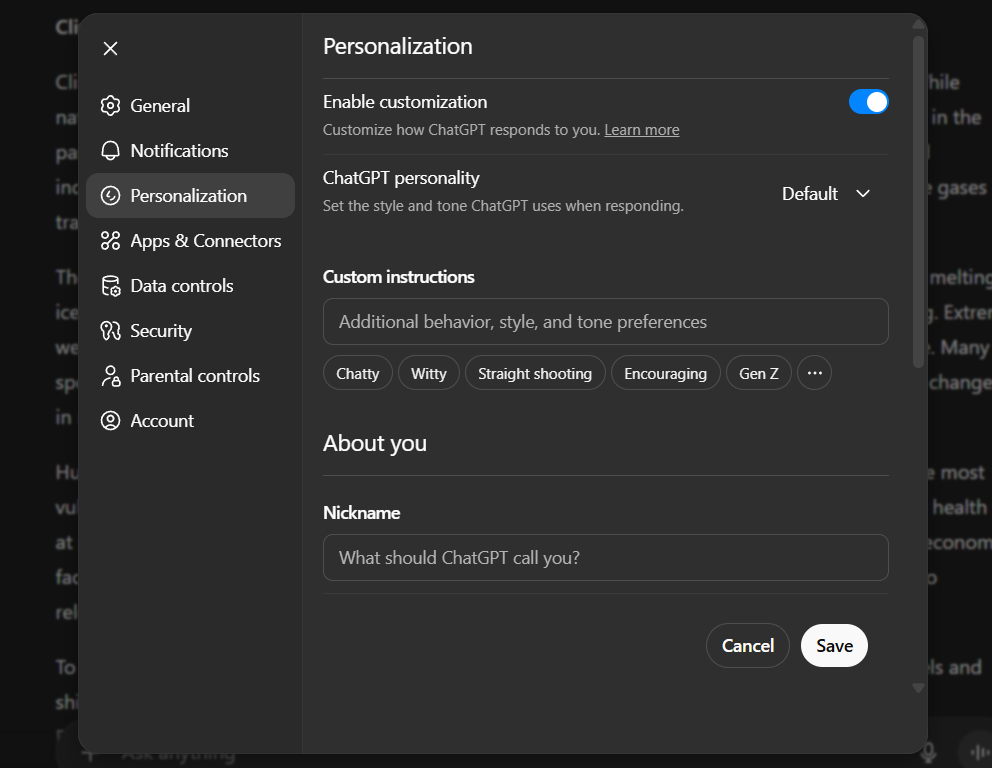
ChatGPT Web Settings → Personalisation page
On iOS & Android
- Open the ChatGPT app and go to Settings.
- Select Personalization.
- Turn Enable Customisation ON.
- Enter your custom text in the Custom Instructions field.
- Save and start a new conversation to see your changes take effect.
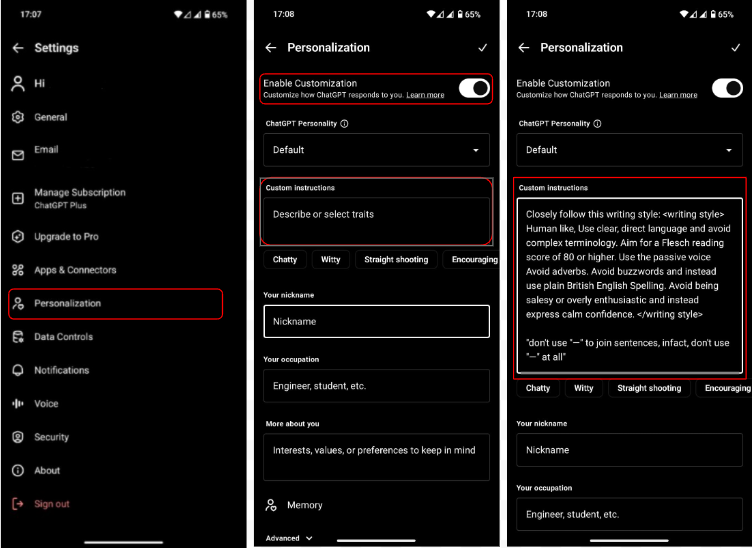
ChatGPT Mobile Settings → Personalization
Disabling or Removing Custom Instructions
On Web & Desktop
- Go to Settings → Personalisation → Custom Instructions.
- Toggle Enable Customisation OFF.
- Optionally, delete the text from your fields.
On iOS & Android
- Go to Settings → Customise ChatGPT.
- Toggle Enable Customisation OFF.
- Optionally, delete the text from your fields.
Frequently Asked Questions
1. What is the benefit of using custom instructions?
They let you define how ChatGPT responds so replies feel more personal and consistent with your communication style.
2. Is there a character limit?
Yes. Each long text field allows up to 1,500 characters.
3. Are custom instructions included in my ChatGPT data export?
Yes, they are included when you export your ChatGPT data.
4. What happens if I delete my OpenAI account?
All custom instructions linked to your account will be deleted within 30 days. Any data previously used for model improvement is de-identified and no longer associated with your account.
5. Do I need to start a new chat after editing my instructions?
Yes. Changes only apply to future conversations.
6. Will old instructions remain in previous chats?
Yes. To remove them, delete or clear those chats manually.
Example: Adding Human-Like Writing Style
If you want ChatGPT to always write naturally and clearly, paste this example into the Custom Instructions field:
Writing Style Instruction:
Human like. Use clear, direct language and avoid complex terminology. Aim for a Flesch reading score of 80 or higher. Use the passive voice. Avoid adverbs. Avoid buzzwords and use plain British English spelling. Avoid being salesy or overly enthusiastic and express calm confidence.
Don’t use “—” to join sentences. In fact, don’t use “—” at all.
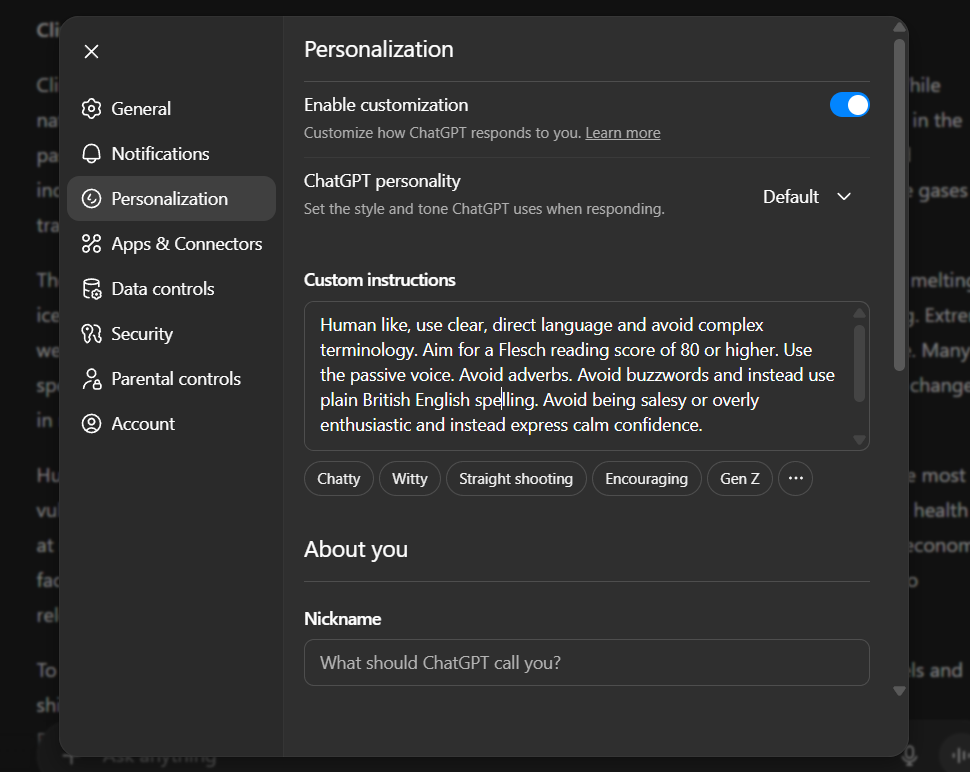
example custom instruction filled in ChatGPT field
Final Thoughts
Custom instructions are a simple way to make ChatGPT align with your personal writing style. Whether you’re drafting blogs, emails, or reports, setting these preferences helps produce consistent, human-like content without repeating your style request in every chat.
Take a few minutes to craft your ideal writing guideline, save it in Custom Instructions, and enjoy smoother, more natural interactions with ChatGPT.