Overview:
Google is transitioning from Manifest V2 to Manifest V3 for Chrome extensions. This transition aims to enhance security, privacy and performance.
The transition from Manifest V2 to V3 is critical for maintaining the security and functionality of Chrome extensions. Immediate action is required to notify clients and ensure all extensions are updated by January 2025.
Key Dates:
● June 2024: Gradual phase-out of Manifest V2 begins.
● January 2025: Full deprecation of Manifest V2; extensions must be updated to Manifest V3.
Impact:
1. Functionality: Chrome extensions using Manifest V2 will stop working unless updated to Manifest V3. These extensions might become disabled or lose functionality.
2. Security: Manifest V3 introduces stronger security measures, such as removing support for remotely hosted code.
What Needs to be Done:
1. Google Workspace and Chrome Enterprise clients to know about the transition and its implications.
2. Help Google Workspace and Chrome Enterprise clients identify which of their extensions use Manifest V2.
3. Assist Google Workspace and Chrome Enterprise clients in updating their settings to support Manifest V2 until full deprecation.
Note: It is the responsibility of extension developers to update their extensions to Manifest V3, not that of GSA or Google.
Testing Summary:
● Extensions like Kami and Read&Write for Google Chrome worked without issues in both Manifest V2 and V3 environments.
● Extensions like Pear Deck showed compatibility issues when Manifest V2 was disabled.
Call to Action:
For IT Admins for Google Workspace and Chrome Enterprise:
● Use the “Enable manifest v2 extensions” setting in GAC to support legacy extensions temporarily.
● Update all extensions to Manifest V3 by January 2025 to avoid disruptions.
How to Identify Manifest V2 Extensions:
1. Create a Test Organizational Unit (OU) in GAC.
2. Move a test user and install extensions in this Test OU.
3. Go to Device>Chrome>Settings> Search and open “Manifest V2 extension availability” > Select Test OU > Change Configuration to Disable manifest v2 extensions
4. Visit chrome://extensions/ to see which extensions are disabled, indicating they still use Manifest V2.
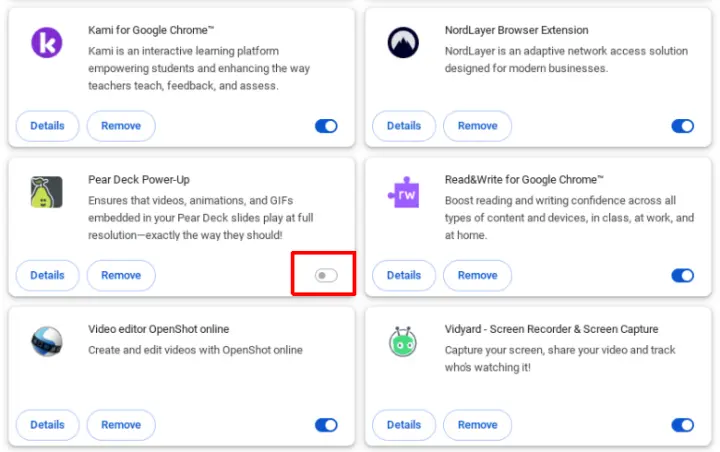
Notes: Extensions still using Manifest v2 will be disabled. For instance, Pear Deck Power Up.